Gmail
Add MRA to Your Contacts
Add the MRA newsletter email address (sally@memphisrestaurants.com and info@memphisrestaurants.com) to your Gmail Contacts. Google will usually deliver emails from addresses that are in your Contacts.
Mark messages as ‘Not spam’
If Gmail has marked our email as spam, you will need to tell Gmail our emails are not spam.
In Gmail, navigate to the spam folder.
Search for an email from sally@memphisrestaurants.com
Select all the emails shown.
Click More and then Not spam.
Create a Filter
Create a filter to tell Google to whitelist the MRA emails.
Click the cog icon in the top-right corner, and then Settings
Click on Filters and then Create a new filter
Enter @memphisrestaurants.com in the From field
Click Create filter with this search
In the box headed When a message arrives that matches this search select Never send it to spam
Click the Create filter button
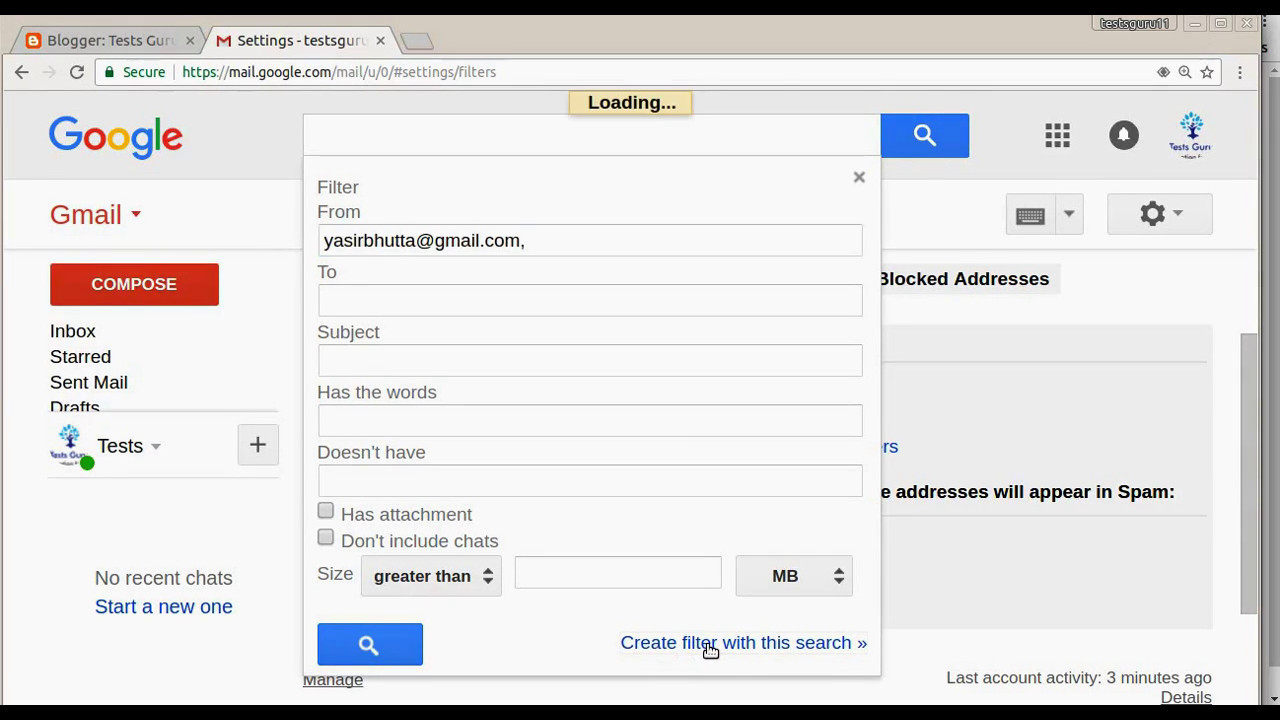
Outlook
Add MRA to Your Contacts
Add the MRA newsletter email address (sally@memphisrestaurants.com and info@memphisrestaurants.com) to your Outlook Contacts. Outlook will usually deliver emails from addresses that are in your Contacts.
Add MRA to your Safe Senders
Click the cog icon in the top-right corner and then More mail settings
Select Safe and blocked senders and then Safe senders
Add @memphisrestaurants.com to the list of Safe senders
Yahoo! Mail
Add MRA to Your Contacts
Add the MRA newsletter email address (sally@memphisrestaurants.com and info@memphisrestaurants.com) to your Yahoo! Mail Contacts. Yahoo! will usually deliver emails from addresses that are in your Contacts.
Create a Filter
Mouse over the Settings menu icon and select Settings
Click Filters and then Add
Enter a Filter Name
Enter @memphisrestaurants.com in the Sender field.
Select Inbox as the folder to deliver the email to
Click Save and then click Save again
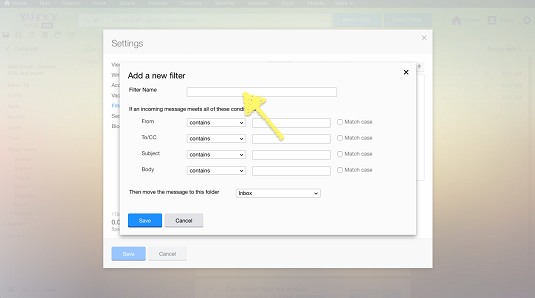
Thanks to Women’s Fund of Western MA from whom we copied a lot of this information.